It’s amazing what you can do across your home network. As well as getting on the Internet with your computers and mobile devices, you can plug in a hard drive or a printer for access over your home network. You can set up a media server to enjoy your movies, pictures and sounds from any device connected to your home network. You can set up parental controls so you can keep an eye on what your children are doing online. You can even connect DECT telephones and set up fax services, alarms, block nuisance calls and more. We show you how to set up a router, extend your Wi-Fi network with wi-fi repeaters, tackle exciting projects that help you get more from your household technology and how to service and maintain your device. 100& Independent.
Home Networking & Smart Devices
An Introduction to the AVM FRITZ!Box • What’s a FRITZ!Box? The FRITZ!Box is our choice of the perfect hardware to showcase how to get the most from your home network. Not only is it a super fast broadband router but is part of a large range of features that can broaden and diversify your home network. While there are numerous routers available the FRITZ!Box is our choice to showcase how much you can do with home networking.
What’s a FRITZ!Box? • What’s a FRITZ!Box, and why do you need one? If you’re still confused about what this premium Wi-Fi router is and what it can do for you, we take a look right here. So let’s get started!
Tech Specs • Are you wondering which FRITZ!Box you should buy for your home or small business network? Does your current model have the features you need? Let’s find out.
What’s Where? • If you’re wondering what all those ports, buttons and lights on your FRITZ!Box are for, you’re reading the right page. Here we take a look at the four top models in the router range.
Setting up Your FRITZ!Box • Before you can enjoy your FRITZ!Box router, you must first set it up. Different FRITZ!Box models are connected to your landline, cable or LTE service in different ways, so here, we concentrate on setting up your router with your ISP’s settings.
Connecting a Device via Ethernet or Wi-Fi • Your FRITZ!Box router is your gateway to the Internet. You can use it to take your computer, or mobile device online, and also for devices such as Internet radios, which can connect directly to your router and get online for various services. Here’s how.
The FRITZ!Box Interface • You can access your FRITZ!Box’s interface using an ordinary web browser, from any computer or tablet connected to the router’s network. In this section, we show you how to access this interface, switch between Standard and Advanced settings, use the interface to change your Wi-Fi name and password, organise your DECT phones, review what’s going on with your router and more.
Accessing the FRITZ!Box Interface • If you want to get into your FRITZ!Box’s interface, you must use a regular web browser. Here we show you how to access the router’s settings, so you can make changes.
Interface: Overview • The first page you see when you open your FRITZ!Box interface is the Overview page. We’re using the Standard view, rather than the experts-only Advanced view, throughout this guide. Obviously, if your FRITZ!Box lacks some of the features described here, they won’t be shown on your own Overview screen.
Interface: The Sidebar • The sidebar on the FRITZ!Box’s user interface is a very important tool for navigating your way around its settings. Here we show you how to use the sidebar and what features are listed under each section. Just click on a section title in the sidebar to expand it as shown.
FRITZ!Box Projects • It’s amazing what you can do with your FRITZ!Box. You can connect a hard drive, or thumb stick, to its USB port and use that storage over the network. It’s a great media server. You could also connect a USB...
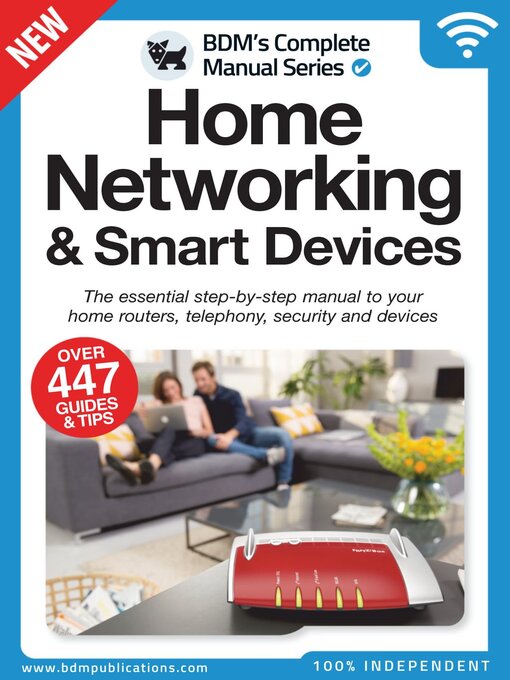
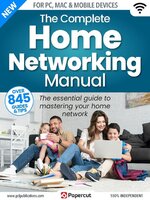 Issue 4
Issue 4
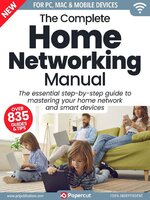 Issue 3
Issue 3
 Issue 2
Issue 2
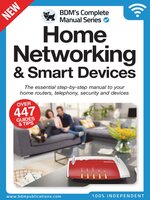 Home Networking The Complete Manual
Home Networking The Complete Manual
