Unlock the full potential of WhatsApp. This hugely popular social media app is seemingly easy to use, practical, quick and secure. Though how much do you really know about WhatsApp and the features it has to offer? It’s completely free of charge and available for nearly every mobile; there are desktop versions for the PC and Mac too. With it you’re able to send images, videos, have free voice and video chats and even create groups with scores of friends and family members but that’s just the start. WhatsApp is the future of communication available here and now, so if you want to get to grips with this great app read on and we will show you how to master it and discover more than you ever imagined. 100% Independent.
WhatsApp • For iPhone, iPad, Android, PC & Mac
Introduction and History of WhatsApp
What is WhatsApp? • In just nine years, WhatsApp has grown into one of the most used messaging apps available. With a user base of over 1.3 billion, and growing; WhatsApp shows no sign of slowing down.
The History of WhatsApp • From humble beginnings, WhatsApp has grown exponentially thanks to its ease of use and excellent features. However, it wasn’t an easy climb to the top of the messaging charts for this remarkable app.
Getting Started, Installation & Basic Use
Installing WhatsApp on Android • Installing WhatsApp on to your Android phone is, thankfully, a straightforward process. There are two ways in which you can install the app, we cover both here.
FAKE WHATSAPP WARNING
Installing WhatsApp on an iPhone • Just like the Android version, WhatsApp for iPhone is really straight forward to install. Just make sure you’re logged into your Apple account beforehand.
JAILBROKEN IPHONES
Installing WhatsApp on a PC • Due to the differences in the platform, from mobile to desktop, installing WhatsApp on a PC isn’t going to be the same process. However, it’s just as easy. All you need to do is ensure that you have permission to install programs to the PC beforehand and you’re running Windows 8 or higher.
Installing WhatsApp on a Mac • Installing the desktop version of WhatsApp onto a Mac is done similarly to the PC version. To begin with, ensure you have the relevant permissions to be able to install programs to the Mac and have your mobile device handy with the WhatsApp app already installed.
WhatsApp on Android • WhatsApp on Android is set out in an easy to use layout, with the app’s key messaging service taking centre stage and various options being placed behind the scenes. From the main screen you can view chats, groups and start messaging.
WhatsApp on iOS • The iPhone (or iOS to be more precise) version of WhatsApp is slightly different in appearance to that of the Android version. All the functionality is there of course, just a slightly different user interface.
WhatsApp on the Desktop • The desktop view of WhatsApp is significantly different to that of the mobile versions but it’s still just as effective. There are a few more menus available, neatly tucked away as well, but overall it’s a functional layout.
Setting Up Your Profile • WhatsApp’s profile setup process differs slightly depending on whether you’re using an iPhone, Android or some other mobile device. The main profile creation is the same but different platforms ask different questions to begin with.
How to Add Friends and Contacts • To start communicating with others you’re going to need to add them to your WhatsApp contacts. By default WhatsApp will access your phone’s contact list and automatically display those who already have the app, but adding new contacts is easy.
Sending Your First Message • The essence of WhatsApp is of course messaging and since you now have your profile set up and added some contacts, it’s actually time to send...
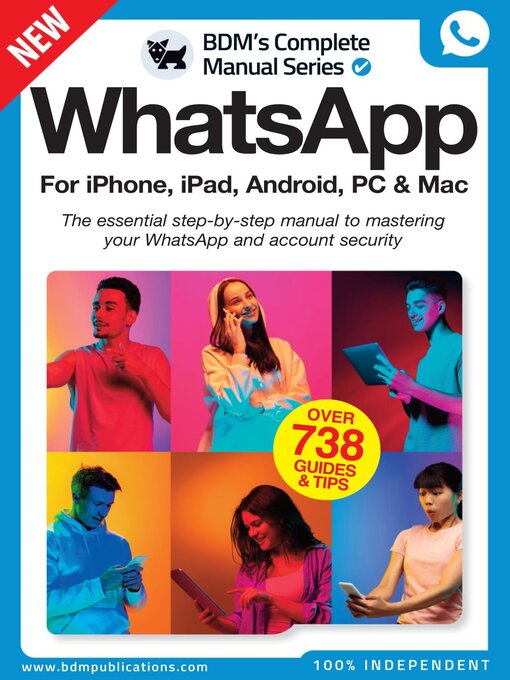
 Issue 3
Issue 3
 Issue 2
Issue 2
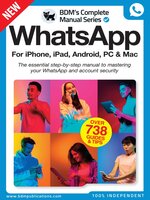 WhatsApp The Complete Manual
WhatsApp The Complete Manual
