Exclusive to digital. BDM’s Essential AppleUser Magazine brings you the very latest news, rumours, reviews and technical help for your Apple iPhone, iPad and the iOS along with Mac's, MacBooks, macOS, Apple Watch and all the accessories. This is the publication you will need to keep on top of the must know information and technical help from our team of Apple experts for your Mac, MacBook, iPhone, iPad, Apple Watch, HomePod and Apple TV hardware. If you want to stay informed click subscribe. 100% unofficial.
iPad SURVIVAL GUIDE
iPadOS in Numbers • What’s iPadOS 14 all about? What’s new, what’s exciting and what’s fun? Let’s take a look at the new iPad operating system in numbers.
the iPad family
iPad Air • Most Advanced Chip Ever
iPad [8th Generation]
Apple One • The New Subscription Service
iPad Pro • The Ultimate iPad
iPad mini • Small but Powerful
iPad Hardware Buttons and Ports • Most iPads have Home buttons at the foot of the screen, with fingerprint readers for unlocking. The latest high-end iPads have no Home button but they do have Face ID. Here’s a guide to what’s where on both.
What's New in iPadOS 14 • The new iPad operating system brings a wealth of new features and design changes. What’s new and what can it do for you? We take an in-depth look at the new iPadOS 14.
First Steps with iPadOS 14. • If you’re new to the iPad, this is the place to start. We show you how to set up your iPad out of the box, including getting an Apple ID and registering your face or finger with Face ID or Touch ID. Getting onto the Internet with your iPad is explained, as is configuring the Mail app to send and receive emails. With our help, you’ll soon be up and running with your iPad.
Set Up Your iPad For the First Time • All you need to set up your iPad out of the box is a Wi-Fi connection to the Internet. Follow this guide and the instructions shown on your iPad’s screen, and you’re soon up and running. First, press and hold the top button to switch it on, then follow these straightforward steps.
iPadOS and Apps Stay Current • Apple regularly releases updates to its operating systems and iPadOS is no exception. If you haven’t yet updated to iPadOS 14, follow this guide. If you have, keep this tutorial handy for when Apple updates the operating system.
Your Apple ID How to Set it Up • If you didn’t register for an Apple ID during the initial setup of your iPad, you can set one up whenever you please, directly from the Settings app. If you want a new one, sign out with your old one and follow this guide. Either way, you’ll soon be up and running with an all-important Apple ID.
Face ID or Touch ID Unlock Your iPad • iPads have a great way of verifying who you are, to unlock your tablet, make purchases and more. If your iPad has a Home button, you use your fingerprint. If it doesn’t, you simply hold it up to your face, which is then scanned by Face ID. Here’s a guide to setting up whichever feature you have on your iPad.
Internet Access Start Surfing • The Internet is a major part of your iPad experience and might well be one of the main reasons you chose to buy a tablet computer. Here’s how to get online with your iPad, using either a Wi-Fi network or a data connection.
Setting Up Email Configure it • Your iPad can send and receive email but first you must set up your email accounts. This is how to do it whether you’re using an iCloud account, a free web account or one from the company that provides your Internet service.
The Touchscreen Clever Gestures • Your iPad’s touchscreen knows when you have more than one finger touching the screen at once. This makes all sorts of useful gestures possible, such as rotating, pinching, spreading and more. Here’s how they work.
The Keyboard...

 October/November 2023
October/November 2023
 July/August 2023
July/August 2023
 May/June 2023
May/June 2023
 March/April 2023
March/April 2023
 December 2022/January 2023
December 2022/January 2023
 September/October 2022
September/October 2022
 July/August 2022
July/August 2022
 May/June 2022
May/June 2022
 Apr 01 2022
Apr 01 2022
 Mar 01 2022
Mar 01 2022
 Feb 01 2022
Feb 01 2022
 Jan 01 2022
Jan 01 2022
 Dec 01 2021
Dec 01 2021
 Nov 01 2021
Nov 01 2021
 Oct 01 2021
Oct 01 2021
 Sep 01 2021
Sep 01 2021
 Aug 01 2021
Aug 01 2021
 Jul 01 2021
Jul 01 2021
 Jun 01 2021
Jun 01 2021
 May 01 2021
May 01 2021
 Apr 01 2021
Apr 01 2021
 Mar 01 2021
Mar 01 2021
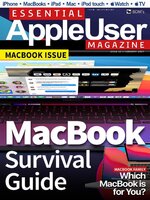 Feb 01 2021
Feb 01 2021
 Jan 01 2021
Jan 01 2021
